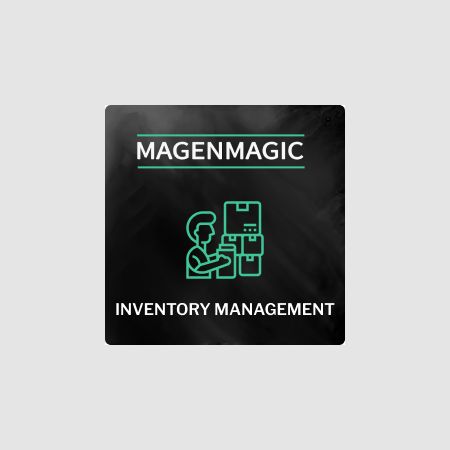We use cookies to make your experience better. To comply with the new e-Privacy directive, we need to ask for your consent to set the cookies. Learn more.
Inventory Management
Magento Version: Magento 1.x.x
Inventory management extension for Magento helps to control which products you send to a customer. When you have lots of similar products with different SKUs or UPC, you need to check if a package matches the order. It helps to avoid extra expenses on returns and spending time on order processing. Consequences of sending a wrong product to a customer:
- bad reputation among clients;
- extra expenses;
- the discrepancy between the real quantity of products at stock and at Magento store;
- wrong accounting data and other problems.
How Inventory Management extension for Magento works?
When you package items, open the admin area and enter the order's number in the Verify Order tool. Then, you'll get a list of products you are going to pack. After that, you enter the SKU or UPC of the item that you are planning to send, and the tool shows you if this item matches the order or not. You may enter the data manually or use a barcode scanner. If the entered information matches the order, you get a notification that the order is verified. Then, you get a unique label r in front of the Verified attribute on the order page.

If the item's SKU or UPC doesn't match the order (for example, products of the different consignments may have different SKU or UPC), but you are sure that you need to send it to the customer, you may press the Incorrect SKU (or UPC) button. This product will go to the new Incorrect SKU grid. You may take a look at this list later and decide what changes you need to make. In this case, the order won't get a Verified label.

Manual
Install the extension and set attributes for a check:

Go to Sales after installation. You will have 3 new options:
- Verify order;
- Verify order - mobile version;
- Verify Order Incorrect SKU-s.
If you find out products with incorrect SKU or UPC and press the Incorrect SKU/UPC button, you'll add them to the last section. This section doesn't contain any items at the beginning.
Choose Verify order (or Verify order - mobile version) to check the first order. You will see the Order Number field, enter the order number from your admin area here.

Then, you'll see the list of products for this order. Enter SKU or UPC in the form. You'll see the message Verified in the bottom and the OK status if the item matches the. If this item doesn't match it, you'll see the "Item doesn't match" message.
If you are sure that SKU or UPC is incorrect, and you need to send this product to the customer, press the Incorrect SKU or UPC button (depends on a wrong parameter).

If you check all products from the list and they match the order, you'll see the Verified label on the order page.
Inventory Management Extension Features
- check if SKU/UPC of product at stock matches products in order;
- special Verified label on order pages;
- product grid with incorrect SKU/UPC;
- mobile version for the Verify order tool.
Help and Support
Contact us to get a demo.
Feel free to contact us for help to [email protected]
| versions | Magento 1.x.x |
|---|---|
| ask about | text_ask_about_tab |
| most_downloaded | No |